How To Add Captions And Subtitles To YouTube Videos In 2022
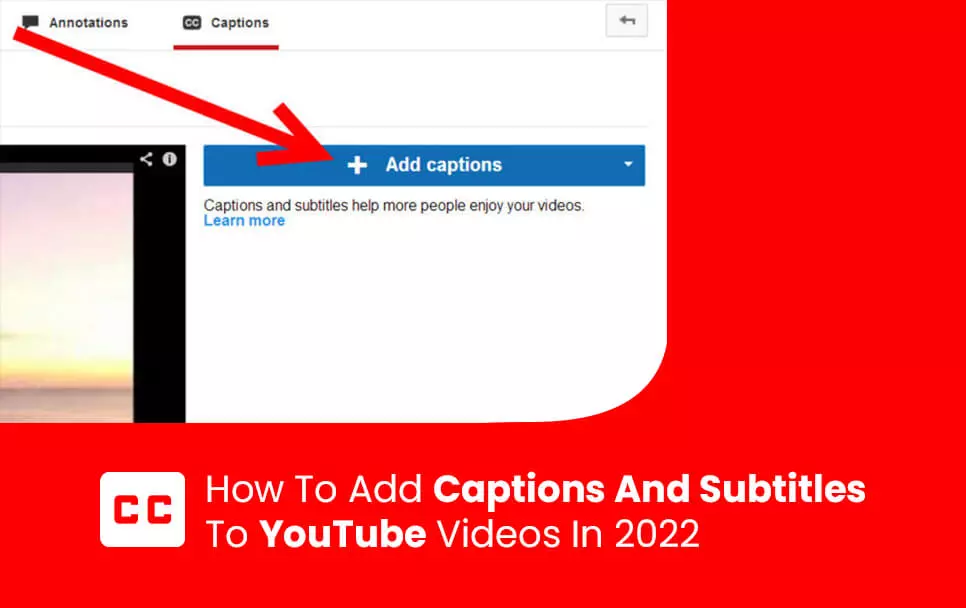
Adding captions and subtitles to YouTube videos is as important as uploading videos on your channel. As a YouTuber, you need to apply certain techniques to your content so that it increases its reach to a wider audience.
YouTube captions and subtitles are one of the ways to increase audience retention on your channel. If you want to grow your channel and increase the engagement rate even with viewers who do not speak your language, then you need to add subtitles to YouTube videos.
There are still many who think captions and subtitles are the same thing. So first let us understand what they are and how they differ from each other.
YouTube Video Caption: What Is It?
Captions are basically the text version of the spoken part of the video. These are not translated to any other language but rather it is based on the source of the medium.
- Captions are of two types. They can either be open or closed.
- Open captions are a part of the video and hence cannot be turned off.
- Closed captions can easily be turned on or off.
Features Of Closed Captions
- This is the most common form of captioning. Below the video player, you will get to see a logo symbol “CC” which stands for closed caption. When you click on this, you will get to choose various options depending on your settings.
- They can only be displayed when the media player supports them.
- Viewers can easily turn them on or off.
- The quality of the caption does not depend on the video which is great because if the video quality is poor, the caption will still be clear for the viewers to read.
Features Of Open Captions
- Open captions are called hard-coded captions and they are seen by everyone watching the video.
- They can’t be turned on and off like close captions.
- They are usually used for videos that are played on websites that lack closed captioning functionality.
- You can edit and style the captions beforehand.
- Because they are embedded in the videos, they can be a source of distraction for some viewers who do not like to watch the video caption on screen.
- The quality of the caption depends on the video. If the video is blurry, your captions will be difficult to read.
How To Add Captions To YouTube Videos?
The following are the ways through which you can add captions to your YouTube videos:
1. YouTube Caption Editor
One of the best features of YouTube is that it automatically generates captions for your uploaded videos using speech recognition technology. Machine-generated video caption is not error-free but still, if the accuracy is moderate, it can be corrected with minor changes.
2. Take Help From Outsource
There are some companies or service providers that provide captions for your content. You just need to pay them for their services and get the work done fast. Research the companies well before you use their services.
3. Online Free Tools
There are multiple free tools available online that can help you write your own captions. Believe it or not, this is extremely easy and moreover, you will get the liberty to generate captions according to your preference.
Step-By-Step Process to make changes to automatic captions:
- Go to YouTube Studio.
- Select the ‘Subtitles’ option on the left menu.
- Choose the video you want to add captions or subtitles.
- Click ‘More’ next to the subtitles beneath your video.
- Review the captions and make sure they are correct. Wrong captions make your channel look unprofessional so edit the parts that haven’t been properly transcribed.
How To Add Closed Caption To YouTube Videos?
- At the top right corner of the YouTube page, select the camera icon.
- Click on Upload Video.
- You will get three listing preference options - public, unlisted, and private. In order to add the video caption, you need to make your content either private or unlisted.
- Now, go to YouTube Studio and click Transcriptions.
- Select the video you want to add the caption and also select the language.
- Ensure that the audio quality of your video is good so that AI can generate accurate transcription.
- YouTube can take up to 48 hours to complete the process of automatic transcription. So you need to wait until the transcription is complete.
- To edit the closed captions, click on the ‘Subtitles’ option. Then hit 3 vertical dots.
- Select ‘Edit on Classic studio’
- Choose to edit the captions.
- Edit your subtitles in the platform itself or simply edit outside YT like most users.
- Open text editor. Modify the content as per your preference.
- Now save and upload the file back to YouTube.
- To upload, click on the Actions tab and select ‘Upload File’.
- Choose the modified transcription file and hit ‘Upload.
- Now, upload the video again and change the listing preference to ‘public’.
How To Upload Your Own Transcription Files?
- Go to YouTube studio and click on the videos tab.
- Choose the video you want to add captions to.
- Select the Subtitles option / CC.
- Click on ‘Add Language’ and select the language you wish to have on your video caption.
- Click Save.
- Now click on the CC icon in the bottom left corner of the video to review it. Make sure there are no errors.
- That’s it. If unsatisfied with your captions then you can edit them further until everything is perfect for you to upload on your content.
What Are Subtitles? Why Add Subtitles To YouTube Videos?
Subtitles are for those viewers on your channel who do not speak your language. If you post only regional videos pertaining to a specific group, you can ignore this. But if you want your videos to reach a wider audience or your channel requires global visitors then it’s a must for you to add subtitles to your videos.
Let’s suppose you are an Indian food vlogger and quite popular on YouTube then it’s highly probable that you get visitors from all around the world as there are many people who want to learn how to cook popular Indian dishes. If the language of your medium is Hindi then it’s going to be a huge problem for the audience that does not know the language. Adding subtitles in the videos helps to solve this problem as they can read the text in their language.
It’s really an indispensable tool for all YouTubers looking forward to growing their channel and having a massive outreach.